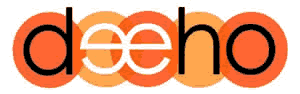Do I Need a Child Theme?
A WordPress Child-Theme is a valuable tool in your website arsenal. WordPress frequently update their core files, mostly to improve the battle against ongoing security issues.
In response to WordPress Core Updates, plugin developers have to update their plugins too to ensure that they continue to work with the latest version of WP.
In tandem with those updates, Theme developers sometimes have to update their core Theme files so that their Themes continue to work seamlessly for you.
This in tuen means that every once in a while you will need to doenload the latest version of your Theme from wherever you bought it & overwrite the existing files with the new ones.
All well and good….. but if you have made any tweaks or changes to templates or any files within the Theme, you will lose them when you update the new files.
Even if you only make a few changes, they will all be reversed when updating, so you need a method of retaining your customisations.